Setup Windows Service
1. Go to Visual Studio Command Prompt
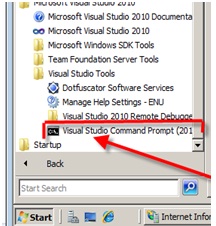
2. Run it as Administrator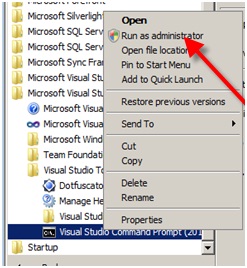
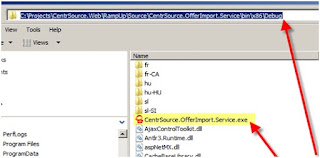
5. Service can be installed by using installutil [ServiceExe] in command promptinstallutil [ServiceExe]

Once Service is installed,following messages will be displayed
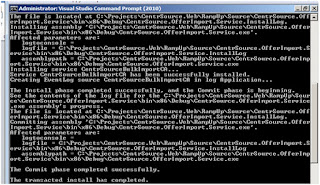
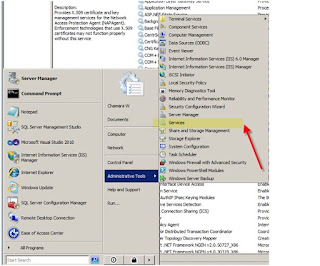
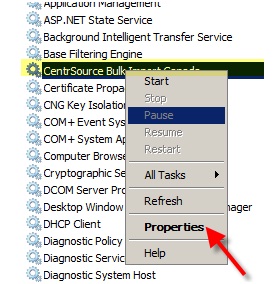
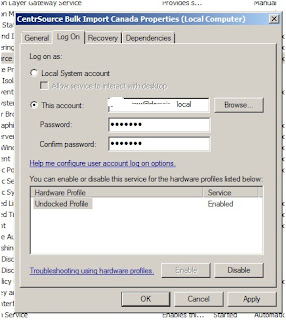
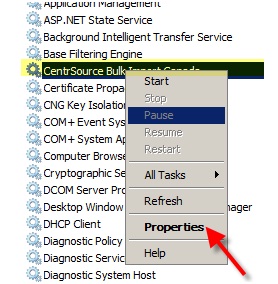
10.Go the Visula Studio -->Debug --> Attach to Process
11.if the Service is stated successfully it will appear by service exe name.
Select the service and click attached bttion.
After that service can be debug.
1. Go to Visual Studio Command Prompt
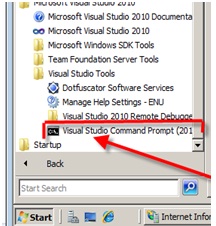
2. Run it as Administrator
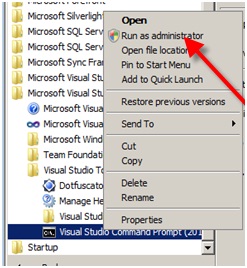
3.Get the Path of Service exe
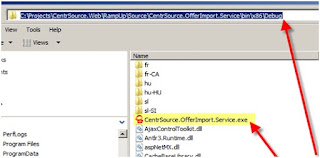
Eg: C:\Projects\Import.Service\bin\x86\Debug
4. Direct to that Service path5. Service can be installed by using installutil [ServiceExe] in command prompt
Eg: installutil CentrSource.OfferImport.Service.exe
And can be uninstall by using
installutil /u [ServiceExe]
Eg: installutil /u CentrSource.OfferImport.Service.exeinstallutil /u [ServiceExe]
Once Service is installed,following messages will be displayed
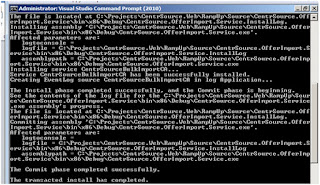
6 Go to the sieves menu in Administrative Tools
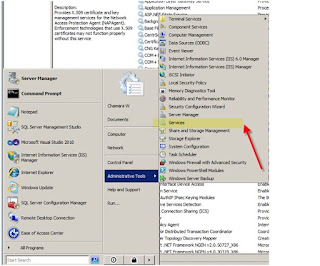
7. Configure it for Domain account.
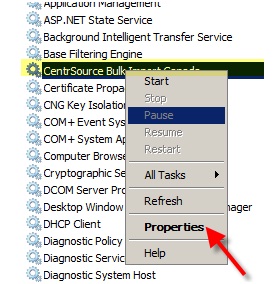
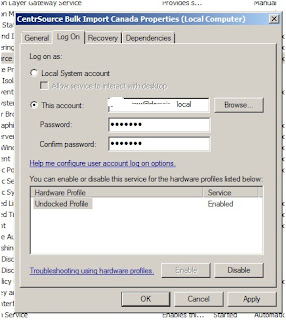
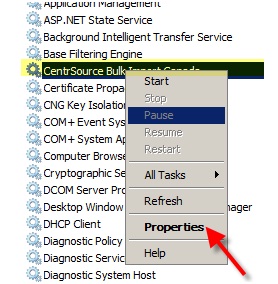
10.Go the Visula Studio -->Debug --> Attach to Process
11.if the Service is stated successfully it will appear by service exe name.
Select the service and click attached bttion.
After that service can be debug.



No comments:
Post a Comment